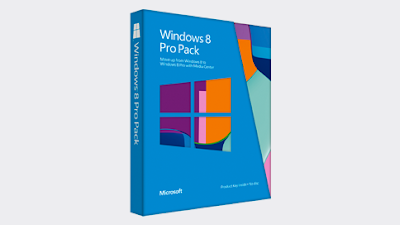(GSM Insider) - Android 4.1.2 Jelly Bean Firmware For LG Optimus 4X HD P800 Leaks, Its V20A Version.
Earlier this year, LG Hong Kong confirms that LG Optimus 4X HD, LG Optimus L9 and LG Optimus L7 are getting the Android 4.1.2 Jelly Bean on the first half of the year. While LG representative said that the LG Optimus 4X HD getting the Jelly Bean on first quarter of the year. So, when is the exact date for Jelly Bena to arrive on LG Optimus 4X HD? The answer is soon.
Someone at the XDA forum posted the V20A version firmware for the LG Optimus 4X HD P880. The V20A version firmware is said to be the Android 4.1.2 Jelly Bean update that every users are waiting for. If you are professional enough to handle Android device, then you should go ahead and installed the V20A firmware for LG Optimus 4X HD P800 now. You can download the V20A Android 4.1.2 Jelly Bean firmware in the form of KDZ file for LG P880 at here or visit XDA forum for more information.
The leaks of V20A version firmware indicate that the Android 4.1.2 Jelly Bean isn't too far from the root. Look like LG has completed the development of the Jelly Bean update for LG Optimus 4X HD P800. If you don't wish to update your device manually then you should wait for the update via OTA.
Please like our Facebook page or follow us on Twitter or add us to your circle in Google + so that you wont missed out any breaking news and freebies contests from us. You also can download our Android apps to receive latest news to your mobile device.
We love to receive any breaking news from you. Contact us at contact page at here or via email at gsminsider@gmail.com
Earlier this year, LG Hong Kong confirms that LG Optimus 4X HD, LG Optimus L9 and LG Optimus L7 are getting the Android 4.1.2 Jelly Bean on the first half of the year. While LG representative said that the LG Optimus 4X HD getting the Jelly Bean on first quarter of the year. So, when is the exact date for Jelly Bena to arrive on LG Optimus 4X HD? The answer is soon.
Someone at the XDA forum posted the V20A version firmware for the LG Optimus 4X HD P880. The V20A version firmware is said to be the Android 4.1.2 Jelly Bean update that every users are waiting for. If you are professional enough to handle Android device, then you should go ahead and installed the V20A firmware for LG Optimus 4X HD P800 now. You can download the V20A Android 4.1.2 Jelly Bean firmware in the form of KDZ file for LG P880 at here or visit XDA forum for more information.
The leaks of V20A version firmware indicate that the Android 4.1.2 Jelly Bean isn't too far from the root. Look like LG has completed the development of the Jelly Bean update for LG Optimus 4X HD P800. If you don't wish to update your device manually then you should wait for the update via OTA.
Please like our Facebook page or follow us on Twitter or add us to your circle in Google + so that you wont missed out any breaking news and freebies contests from us. You also can download our Android apps to receive latest news to your mobile device.